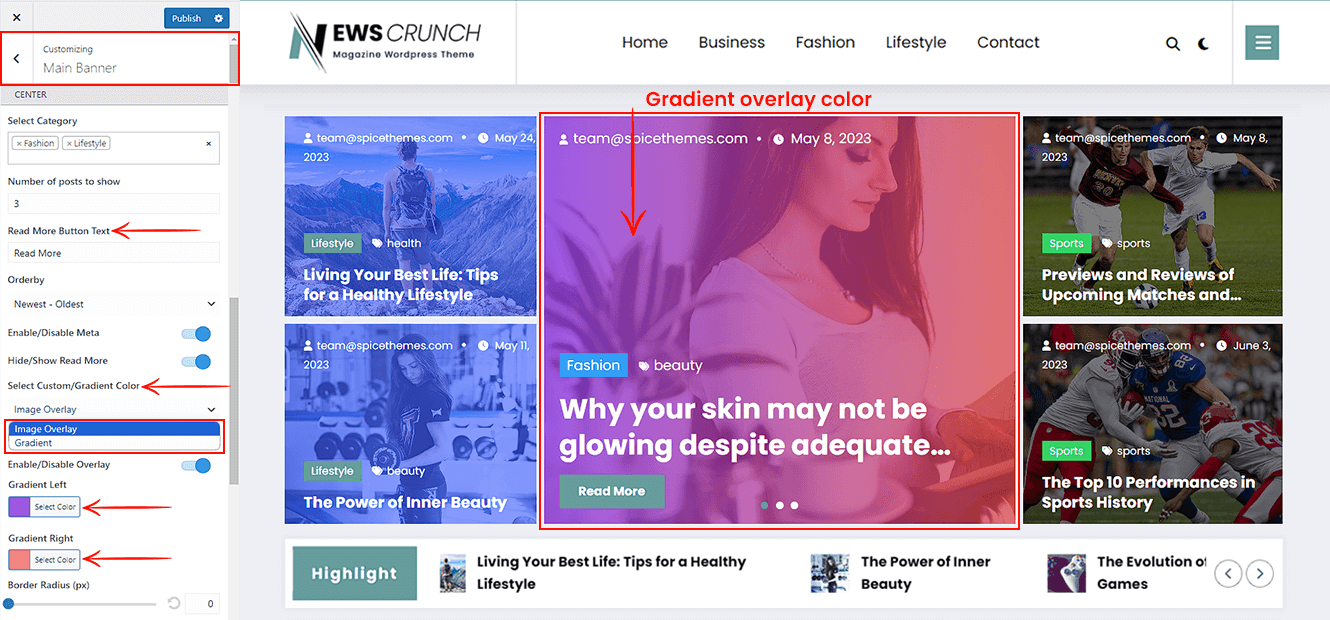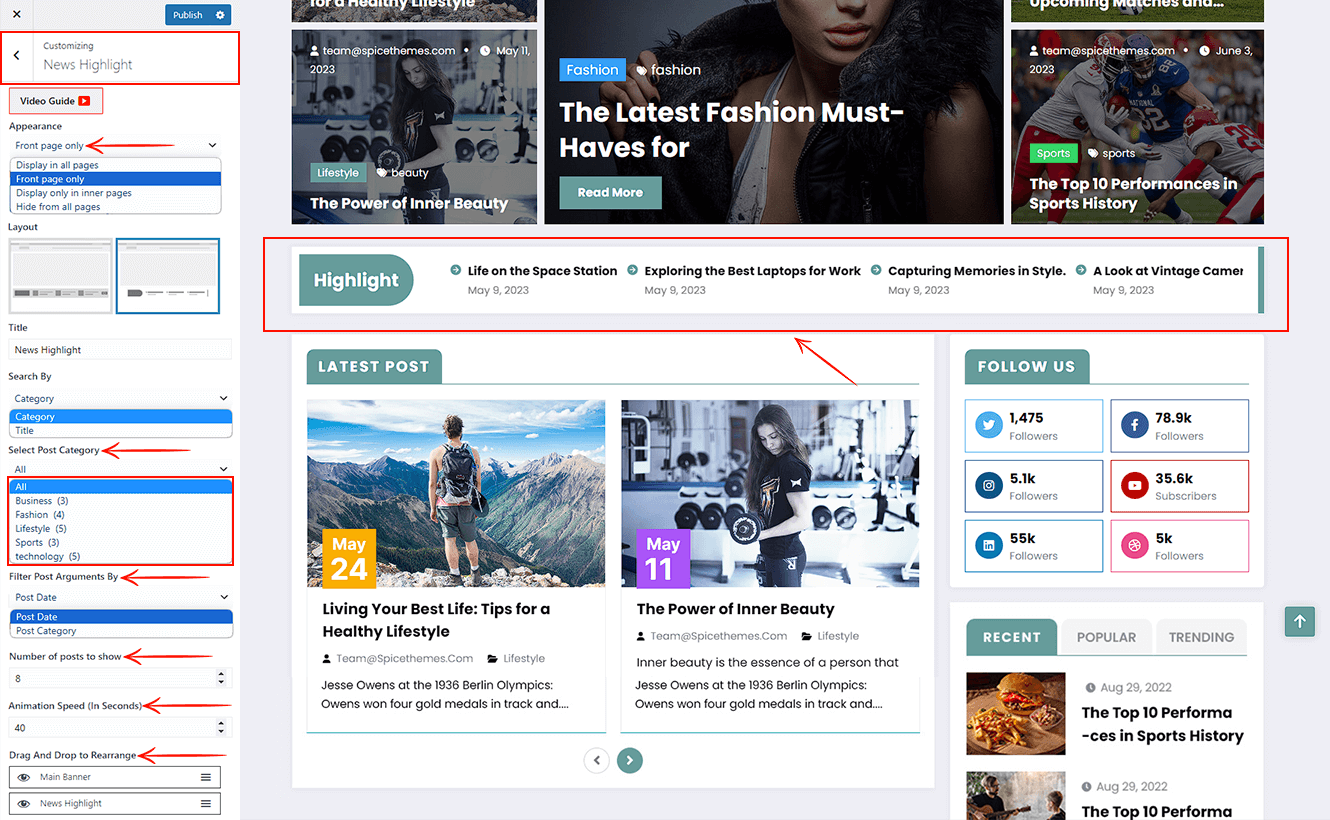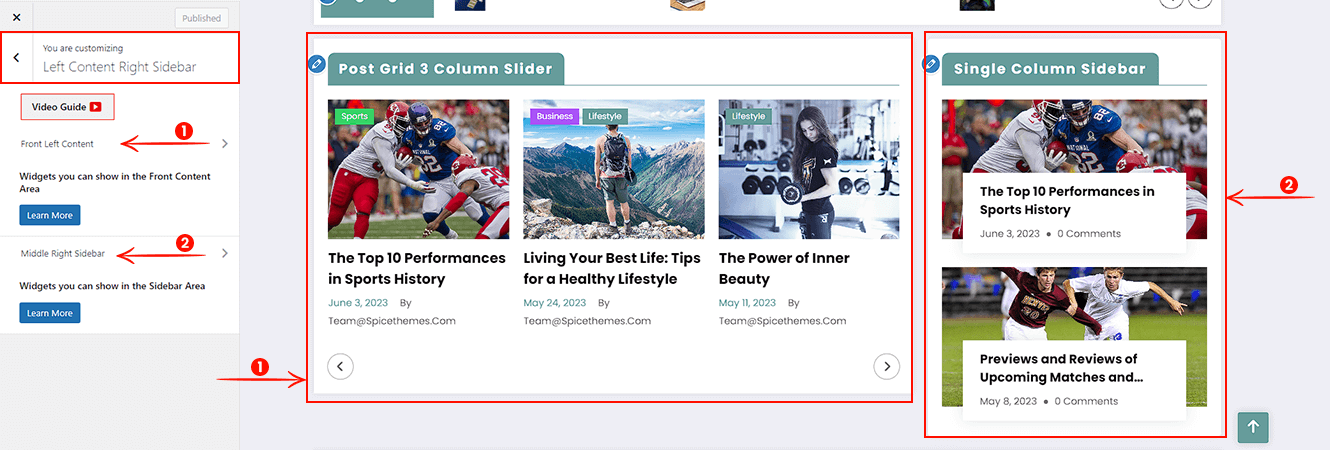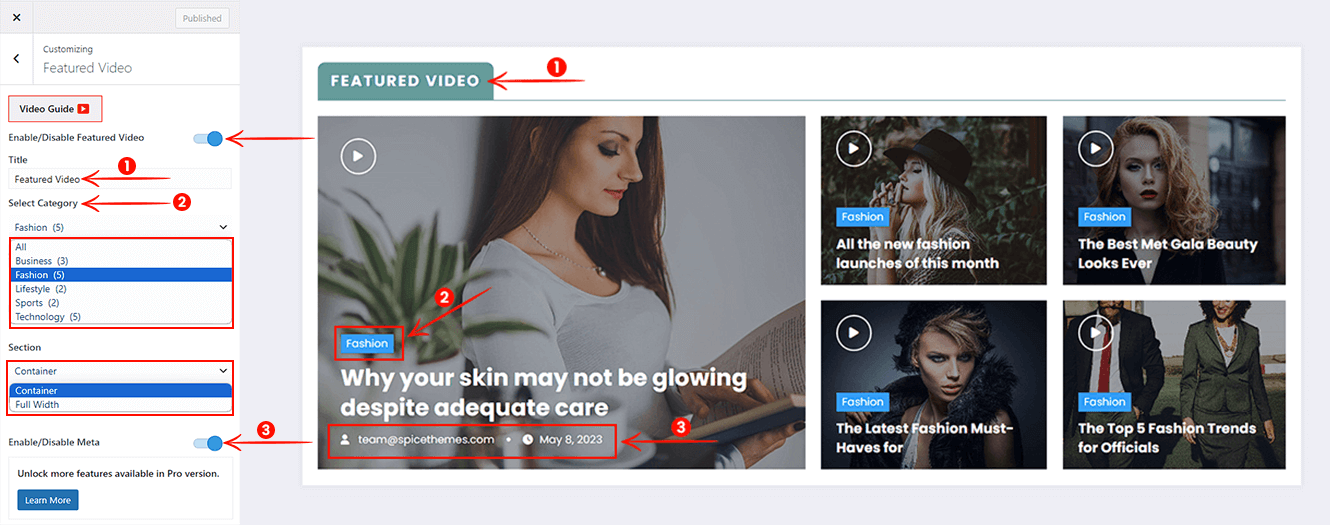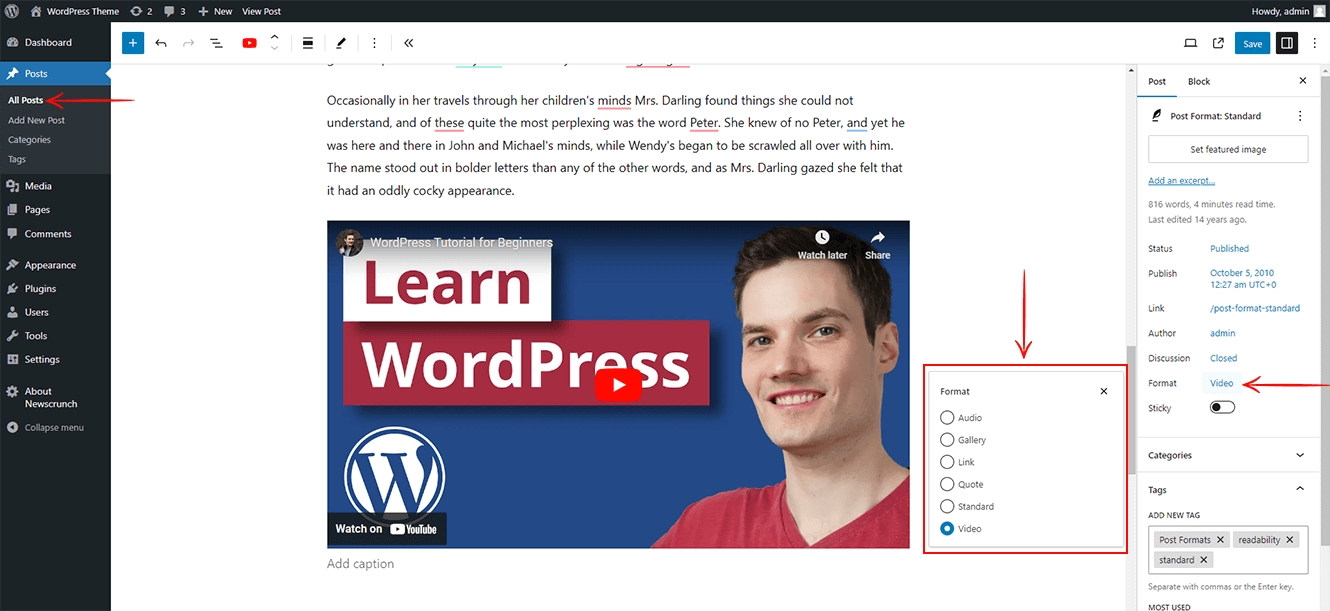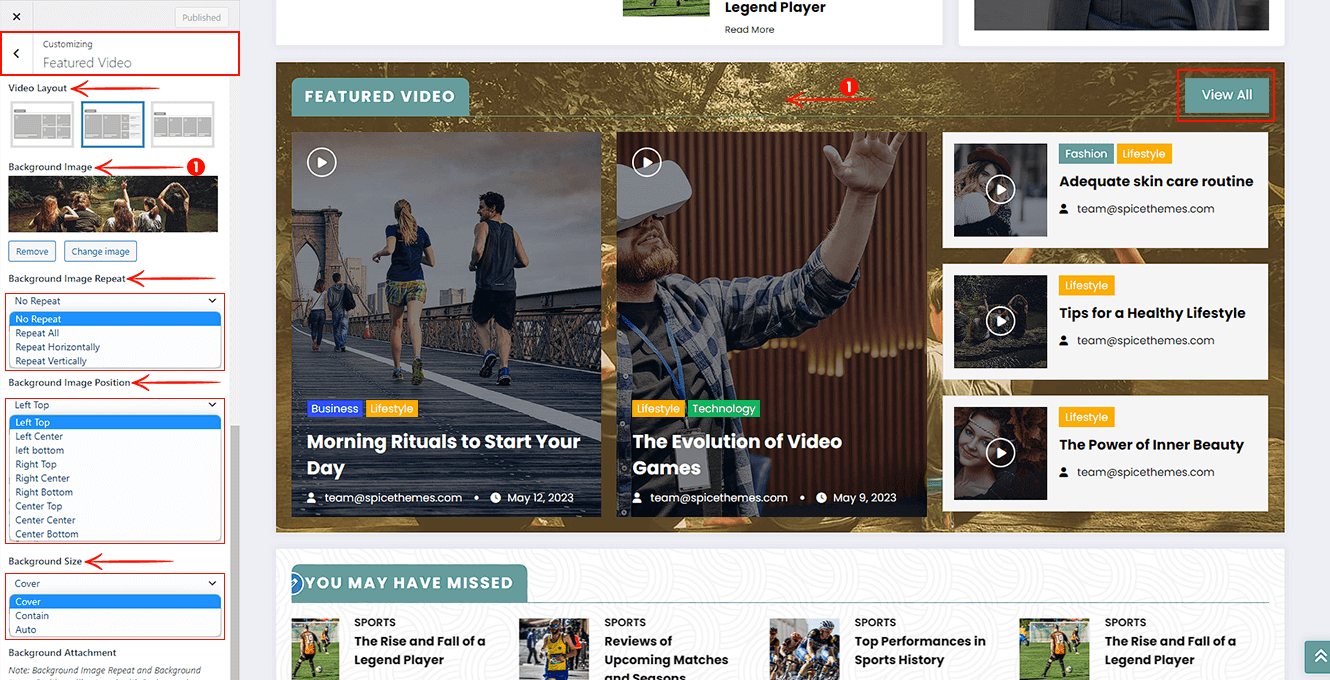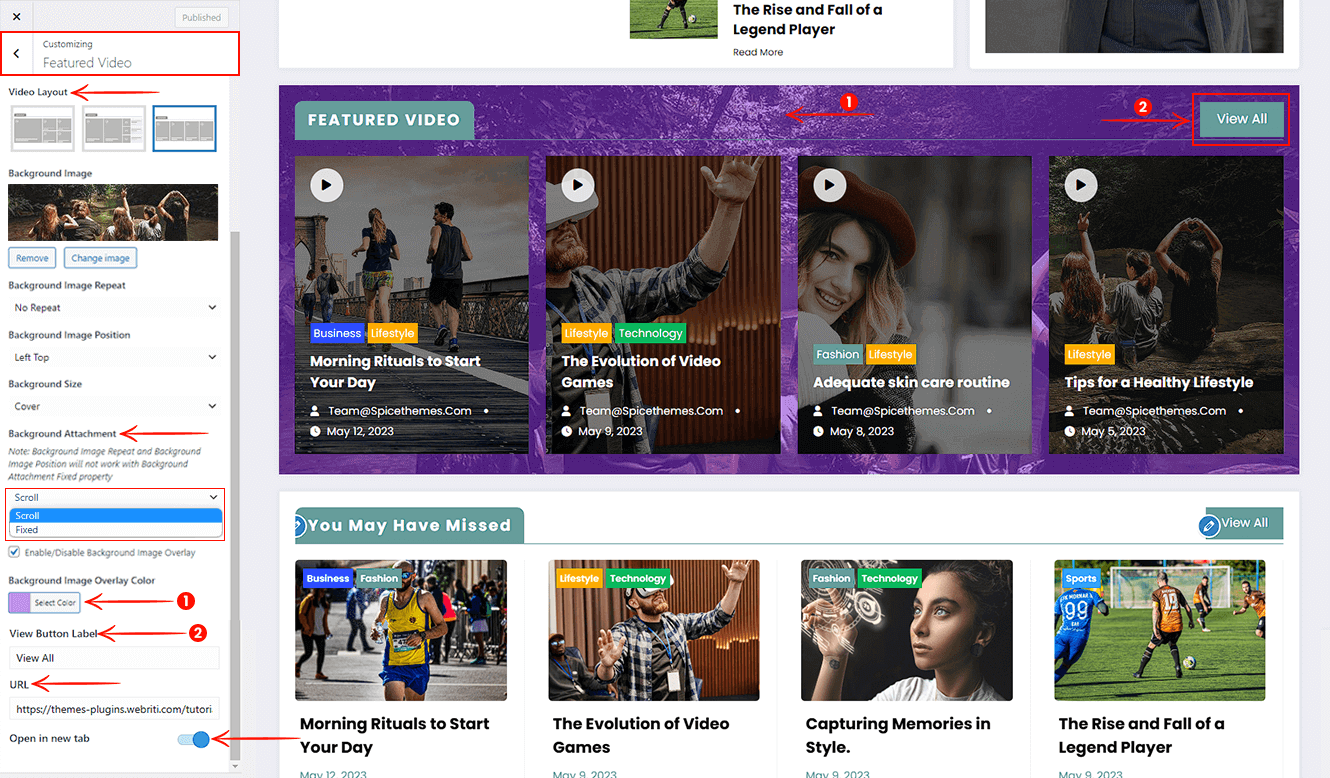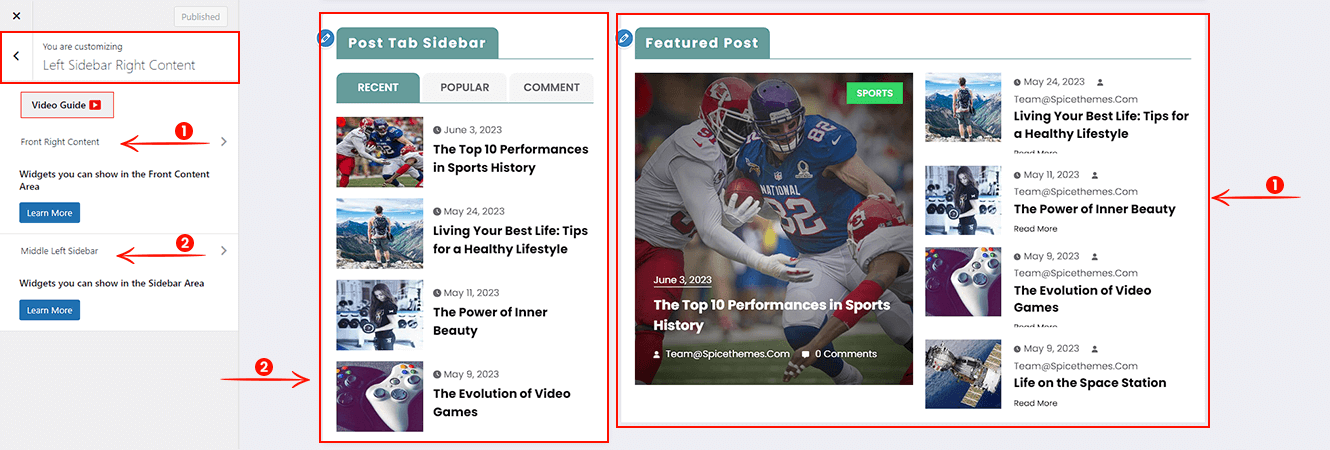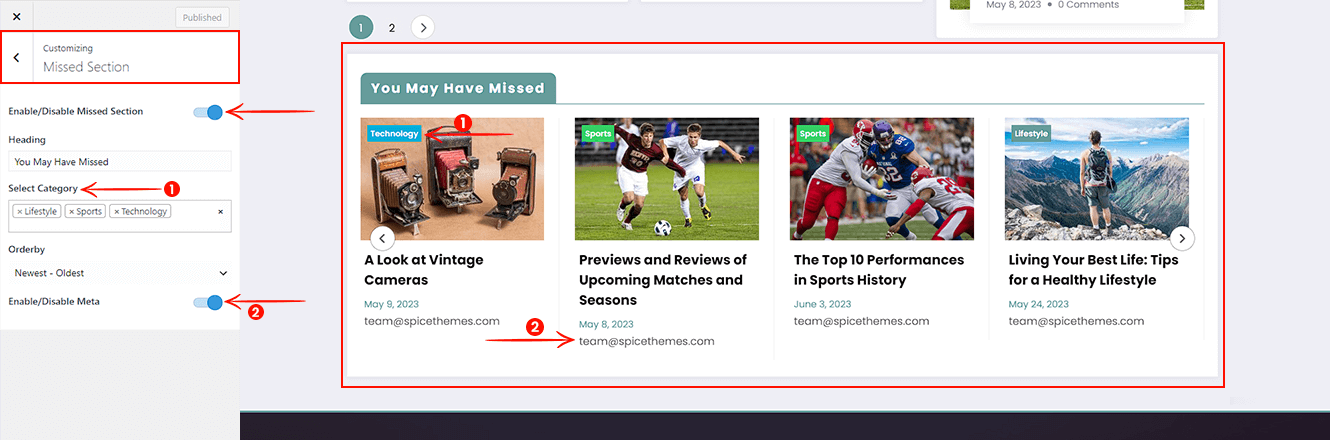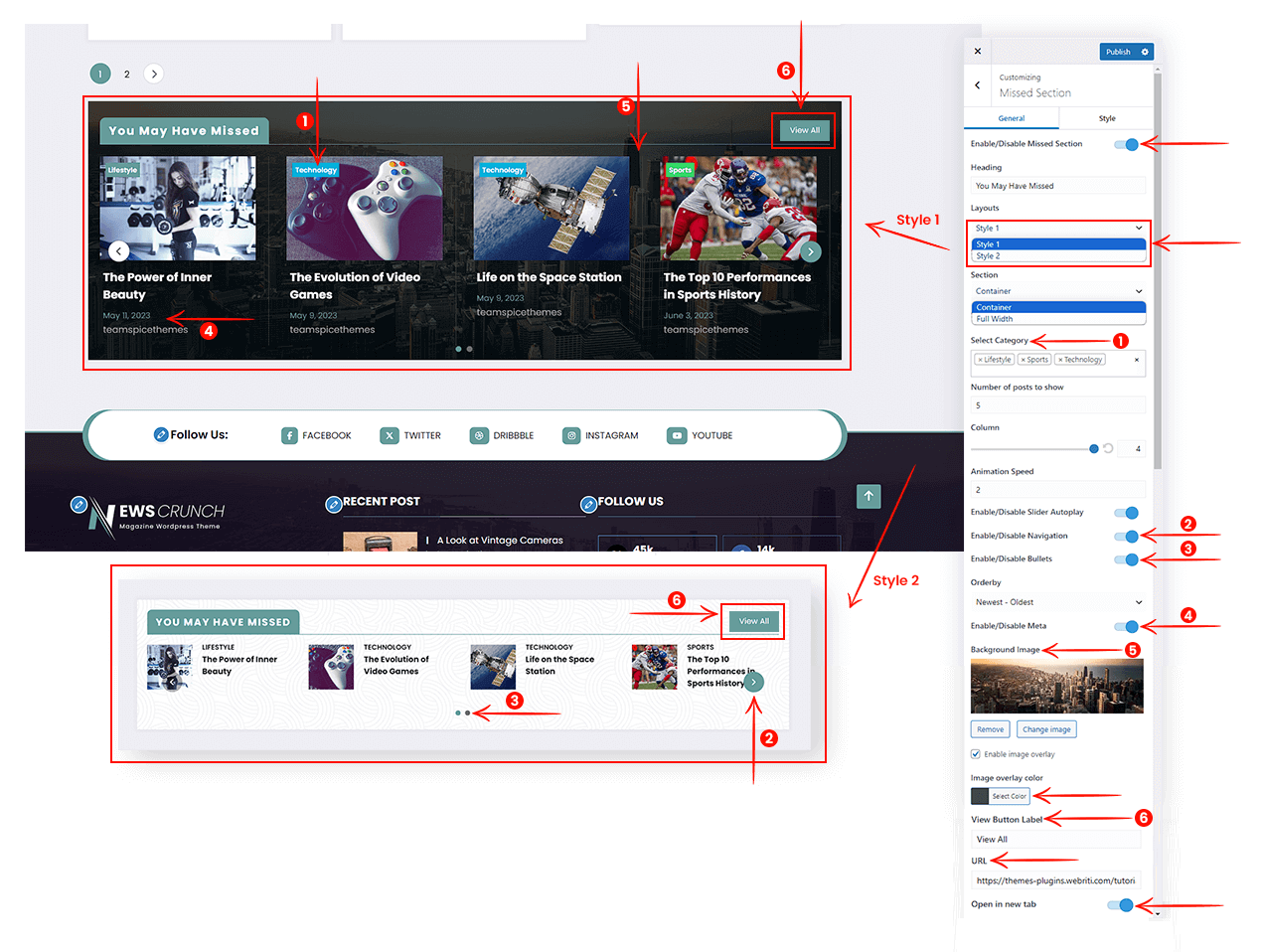The website banner is the most important part of the homepage that makes more looks good to your website page.
To work on the Main Banner
- Go to Dashboard >> Appearance >> Customize >> Main Banner
- Toggle to show the main banner section
- Input field to add shortcode
- Re-order the banner slider and posts column
- Select a post by the category
- Arrange posts order form orderby dropdown
- Toggle to hide/show the posts meta
Pro Features: Below mentioned features are available in NewsCrunch Plus
- Change the text of the Read More button
- Toggle to hide the overlay color
- Change the overlay color of the image
- Custom Color
- Gradient Color
- Select slider navigation style, animation effect & speed
- Toggle to disable the autoplay of the slider
The advantage of the news highlight is that any visitor who visits your website will see your news feeds.
To work on News Highlight
- Go to Dashboard >> Appearance >> Customize >> News Highlight
- Appearance: Hide and show the section using given options
- Display in all pages
- Frontpage only
- Display only in inner pages
- Hide from all pages
- Change the section design using the Highlight Layout option
- Text field to change the News Highlight section title
- Select a post by category or by title to show
- Select the post date or category from the Filter Post Arguments By option
- Show the number of posts
Pro Features: Below mentioned features are available in NewsCrunch Plus
- Animation Speed is used to control the duration of the transition between slides.
- Drag And Drop to Rearrange
- It helps us change the position and hide/show the News Highlight & Main Banner Section
Note: Filter Post Arguments By setting will work with the second Highlight layout.
To work on the Featured Video
- Go to Dashboard >> Appearance >> Customize >> Featured Video
- Toggle to hide/show the featured video section
- Change the featured video section title
- Select a category to show the posts
- Change the section container layout from the given container/full-width options
- Enable/disable post meta of videos
- Add the URL of the videos to show the video icon on video section posts (Using Post Page)
To show the video icon in the video section individual posts
- Go to WordPress Dashboard >> Posts >> All Posts
- Add the YouTube/Vimeo video to the WordPress editor
- Select the Video option from the Post Format dropdown
- Save the change using the Publish button
Pro Features: Below mentioned features are available in NewsCrunch Plus
- Select a video layout from the given designs.
- Select the background image of the featured video section
- Select image repeat, position, size, and attachment options from the dropdown
- Remove the image overlay and change the color of the overlay
- Add a View button with text and URL. You can set the URL to open in a new tab.
To work on the Youtube Playlist
- Go to Dashboard >> Appearance >> Customize >> Youtube Playlist
- Hide/Show the section using the toggle button
- YouTube API Key:- Firstly, you need to create and implement the API Key, so you can get help from the Article.
- Enter the YouTube Channel ID
- Enter the number of how many results you want to show
- Add a View button with text and URL. You can set the URL to open in a new tab.
To work on the Missed Section
- Go to Dashboard >> Appearance >> Customize >> Missed Section
- Toggle to show/hide the Missed Section
- Change the Missed Section title
- Select multiple categories to show the posts
- Arrange posts order form orderby dropdown
- Toggle to hide/show the posts meta
Pro Features: Below mentioned features are available in NewsCrunch Plus
- Change the variation of the section with the help of the Layouts option
- Use the section as a Container and Full-width layout
- Set the number of posts that you want to show
- Animation Speed to control the duration of transition between slides.
- Enable/Disable slider Autoplay, Navigation, and Bullets
- Select the background image of the section
- Enable the image overlay and change the color of the overlay
- Add a View button with text and URL. You can set the URL to open in a new tab.
To work on Reorder Sections
- Go to Dashboard >> Appearance >> Customize >> Reorder Sections
- Drag and drop the section to rearrange on the homepage
- Hide/Show the section with the help of eye icon